Apple Mail (POP)
Please note: When sending mail from a third-party mail client, your copy of the message will be saved in your Sent folder as encrypted, even if the message is sent as non-encrypted. By default, any mail sent via SMTP from a third-party mail program will be sent as non-encrypted, unless the recipient is a Hushmail customer or has previously set a password for receiving encrypted email.
Set up Apple Mail to work with Hushmail (POP)
Note: Mac Mail is sometimes referred to as Mac Mail.
From the Mail menu, select Preferences.

Select Accounts and press the + button.

Select Other Mail Account... then click Continue.

Enter your Name as you'd like it to appear to others you send mail to, then enter in your full Email Address, and enter your Hushmail Password in the Password field. Then, click Sign In.

It's expected you may see a red Unable to verify account name or password message. This simply means we'll need to enter in some additional information:
Account type: POP
Incoming Mail Server: pop.hushmail.com
Outgoing Mail Server: smtp.hushmail.com
Then, click Sign In
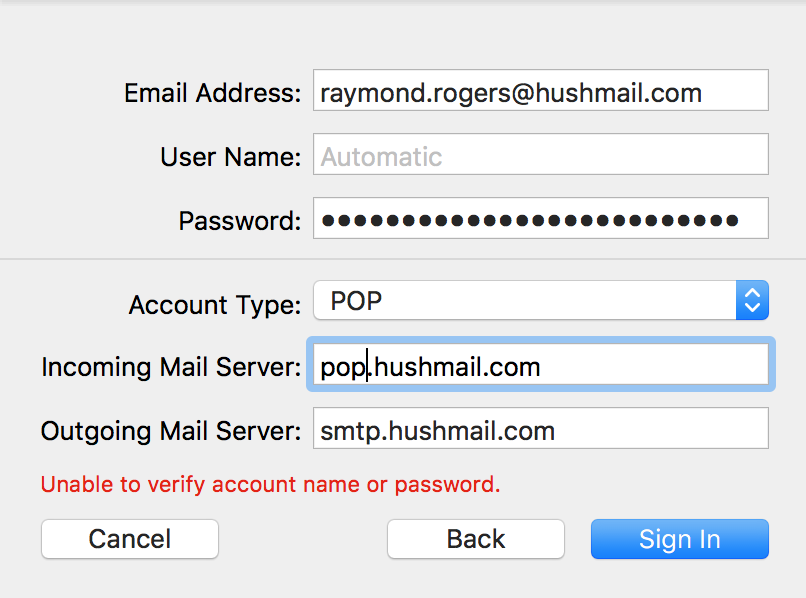
On the next screen, select Mail, then click Done. Your account should now be successfully added to Mac Mail

Troubleshooting
If you're having trouble sending email, try again with the following alternate SMTP server settings:
Alternate SMTP server 1
Server hostname: smtp.hushmail.com
Port: 587
SSL: Enabled
Alternate SMTP server 2
Server hostname: smtp.hushmail.com
Port: 465
SSL: Enabled
How to change your SMTP server settings
From the Mail menu, select Preferences.

Select Accounts, then Server Settings. Under the Outgoing Mail Server (SMTP) heading, click on the Accounts drop-down, then select Edit SMTP Server List.

Select the smtp.hushmail.com server name from the list at the top, and select Server Settings. Then, uncheck the Automatically manage connection settings box, and ensure the following information is shown:
Username: your full Hushmail email address
Password: your Hushmail password
Host name: smtp.hushmail.com
Port: 465 OR 587
Use SSL/TLS: On
Authentication: Password

